Printer issues can disrupt workflows, cause delays, and frankly, be a major headache. For users of the reliable Zebra ZD421 desktop or healthcare printer, understanding what your device is trying to tell you through its indicator lights is the first step towards a quick resolution. These seemingly simple lights are, in fact, sophisticated diagnostic tools, providing crucial information about the printer's interface status, internal conditions, and network connectivity. This comprehensive guide will walk you through the various error light patterns on your Zebra ZD421, explain what each pattern signifies, and offer actionable troubleshooting steps to get your printer back on track.
Understanding Your ZD421's Communication Signals
Your Zebra ZD421 printer communicates its status and any detected issues through a series of indicator lights. These indicators can display in various states and colors, including red, green, or amber (which can appear as orange or yellow). The way they behave is also key: they may flash (blink), fade (bright to off), alternate between colors, or simply remain steadily lit. The primary status indicator light is your main point of reference, but don't forget to also check the status/activity indicators on the Ethernet connector of the printer, as these provide vital information about network activity and status. The indicators provide information about the interface status, and understanding these possible indicator states is crucial for effective troubleshooting.Common Error Light Patterns and Their Meanings
What do different error light patterns on the printer mean? Specific light patterns indicate different issues. Let's break down the most common ones you might encounter:Solid Red Status Light
A solid red light on your Zebra ZD421 is a clear sign that there's a problem. This is a general error indicator, and while it doesn't pinpoint the exact issue, it tells you that the printer requires attention. It's often the first warning sign before more specific patterns appear or if the printer simply can't proceed.Flashing Indicator Light (Red or Amber)
When the indicator light is flashing, it often points to temperature-related issues or specific component failures: * **Printhead Temperature:** This indicator light flashing can mean the printhead is under temperature (too cold to print effectively) or, conversely, the printhead is over temperature (too hot). * **Power Supply Over Temperature:** Similarly, a flashing light might indicate that the power supply itself is over temperature, which is a critical condition requiring the printer to cool down.Specific Red Light Patterns
If your status light is red, it could be signaling one of several critical issues, as indicated in the table below: * **Media Out:** The printer has run out of labels or receipt paper. * **Media Detection Error:** The printer is having trouble sensing the loaded media, perhaps due to incorrect loading or a sensor issue. * **Head (Cover/Printhead) Open:** The printer's top cover or printhead assembly is not properly closed, preventing operation. * **Cut Error:** If you're using a cutter, there might be an issue with the cutting mechanism or the media getting jammed during the cut. * **Printhead Authentication Failure:** This is a more specific issue, particularly with cartridge printers, where the printer cannot authenticate the printhead.Specific Amber Light Patterns
Amber (orange/yellow) lights typically point to issues that might not immediately halt printing but indicate a need for attention or a potential performance impact: * **Printhead Over Temp (Temperature):** Similar to the flashing red, but amber might indicate it's getting too hot, but not yet critical enough to shut down. * **Printhead Element Failure:** There might be an issue with the heating elements within the printhead, which could lead to poor print quality. * **Out of Memory While Storing Content:** The printer has run out of memory while trying to store formats, graphics, fonts, or other content. This can happen with complex labels or large print jobs. * **Interface Power Fault for USB Host or Serial Ports:** There's a power issue detected on the USB host or serial ports, which could affect connectivity with connected devices.Yellow Flashing Light (Network Related)
A yellow flashing light often relates to network connectivity: * **Authenticating with the Network:** The light then flashes yellow while the printer is authenticating with the network. * **Attempting to Associate with the Network:** This means the printer is attempting to associate with the network, trying to establish a connection.Ribbon-Related Lights (ZD421 Cartridge Printers Only)
For ZD421 cartridge printers, specific indicators relate to the ribbon: * **Ribbon Cartridge Low:** The printer is detecting that the ribbon cartridge is running low and will soon need replacement. * **Ribbon In Detected While Printing in Direct Thermal Mode:** This is a warning that a ribbon is detected while the printer is attempting to print in direct thermal mode. Direct thermal printing does not use a ribbon, so this indicates a conflict or an incorrect setting.Network Indicator Lights
Beyond the main status light, check the indicators on your Ethernet connector: * **Network Activity and Status Amber:** The network indicator light will be amber to show network activity and status. * **100 Mbps Link and Ethernet Activity Detected:** This indicates a healthy, high-speed network connection. * **10 Base Ethernet (LAN) Connection Detected:** This indicates a slower, but still active, network connection.Troubleshooting Steps for Your ZD421
Now that you understand what the lights mean, let's look at what you can do to resolve these issues. As someone who has experienced similar issues, replacing a ZD411 with a ZD421 only to face the same problem less than two weeks later, it can be incredibly frustrating when you've scoured the user guide and nothing has worked. What can you do to resolve this, or do you need a service engineer? Here are some general and specific troubleshooting steps: 1. **Power Cycle Your Printer:** * First, ensure that the printer is turned off. * Wait for the printer to shutdown completely. * Then, turn printer power on. This simple step can often clear temporary errors. 2. **Perform a Factory Reset/Calibration (Specific Button Sequence):** * With the printer off, locate the **Pause** and **Cancel** buttons. * While holding these buttons down, turn on the printer. * Continue holding the Pause and Cancel buttons until the status indicator is the only light lit. * Release the two buttons. This sequence often initiates a factory default reset or a media calibration, which can resolve many common issues, especially those related to media detection or print quality. 3. **Check Physical Components:** * **Media:** Ensure media is loaded correctly and that you haven't run out. * **Ribbon (if applicable):** Check if the ribbon is loaded correctly and not low, or if it's present when it shouldn't be (for direct thermal printing). * **Printhead Cover:** Make sure the printhead assembly and the top cover are securely closed. * **Cables:** Verify all cables (power, USB, Ethernet) are securely connected at both ends. 4. **Address Temperature Issues:** * If the light indicates printhead or power supply over temperature, turn off the printer and allow it to cool down in a well-ventilated area before attempting to restart it. 5. **Memory Issues:** * If you're getting an "out of memory" error, try simplifying your label formats or reducing the complexity of graphics and fonts. Ensure your printer's firmware is up to date, as updates can sometimes optimize memory usage. 6. **Network Connectivity:** * If network lights are amber or flashing yellow, check your network cables and connections. Ensure your printer is on the same network segment as the device trying to print. If you're using Wi-Fi, ensure the printer is within range and correctly authenticated to the network.When to Seek Professional Help
While many issues can be resolved with the steps above, some problems require expert intervention. If the printer does not recover from an error after trying the troubleshooting steps, or if you consistently face the same issue even after replacing components, it's time to call a service technician or service engineer. The replacement printer having the same issue less than two weeks in certainly points to a deeper, possibly environmental or systemic problem that a professional can diagnose. For more in-depth information on resolving errors identified using the status of the indicator lights, see the troubleshooting section of your printer's user manual or the official Zebra support website. You can also find information on Zebra ZD421 desktop/healthcare printer drivers, software, support, downloads, warranty information, and more on Zebra's official resources. It's also worth noting that Lightspeed supports the Zebra ZD421, Zebra ZD420, Zebra ZD411, and Zebra ZD410. While unsupported models may work, updates to retail POS, Lightspeed Hub, or your operating system can cause connection issues, so always ensure compatibility with your software ecosystem.Summary
Understanding the various indicator light patterns on your Zebra ZD421 printer is crucial for effective troubleshooting. From solid red lights signaling general problems to specific amber and red flashes indicating media, temperature, or memory issues, each pattern provides a clue. By systematically checking physical connections, performing power cycles, and utilizing specific button sequences for resets or calibrations, many common ZD421 errors can be resolved. However, for persistent or complex problems, knowing when to contact a service technician ensures your printer gets the expert attention it needs to return to optimal performance.
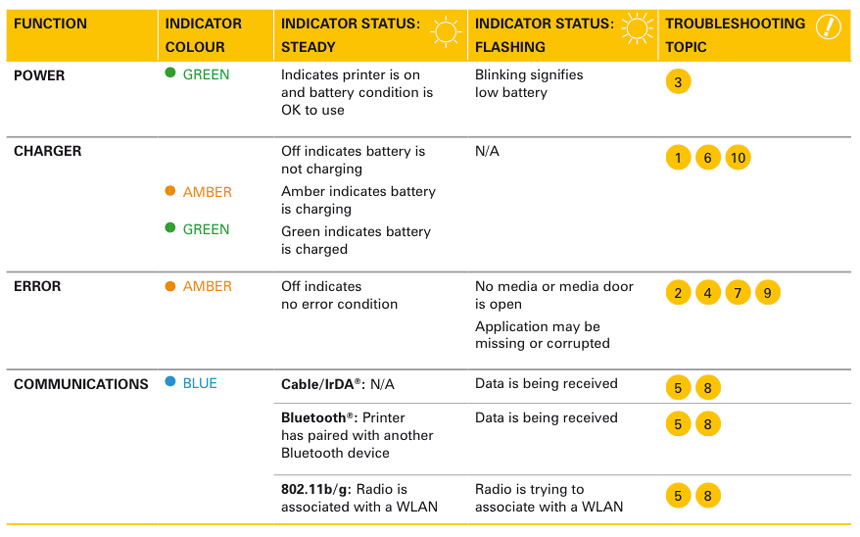
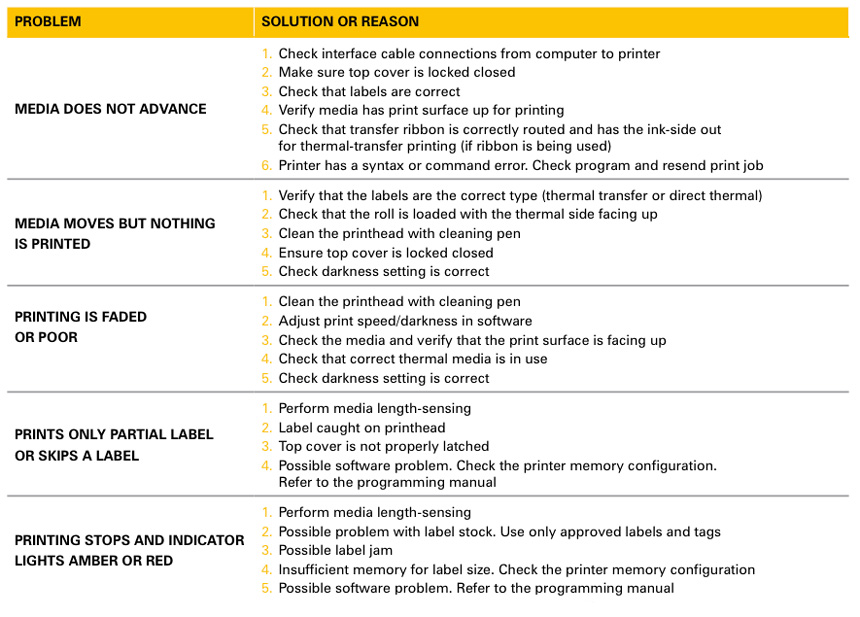
Detail Author:
- Name : Dell Kirlin
- Username : alexandrine.harber
- Email : sherwood.pouros@hotmail.com
- Birthdate : 1986-08-12
- Address : 873 Olson Ford Suite 631 New Bruceville, IN 62018-4368
- Phone : 220.854.8593
- Company : DuBuque-Harber
- Job : Travel Clerk
- Bio : Autem quia minus laudantium nulla. Quo harum voluptatibus corrupti minima explicabo pariatur in. Ut cupiditate odio autem ut.
Socials
linkedin:
- url : https://linkedin.com/in/emmanuel_real
- username : emmanuel_real
- bio : Blanditiis sit repellendus facilis laborum.
- followers : 1384
- following : 2441
twitter:
- url : https://twitter.com/nader2023
- username : nader2023
- bio : Eos odit rerum qui qui est ducimus quaerat unde. Architecto et iste delectus sed in libero voluptas reiciendis. Dolorum quidem nulla libero hic.
- followers : 253
- following : 2149
facebook:
- url : https://facebook.com/nadere
- username : nadere
- bio : Dolor est adipisci porro ducimus voluptas ut. Porro molestiae quo qui a aut.
- followers : 5474
- following : 1810